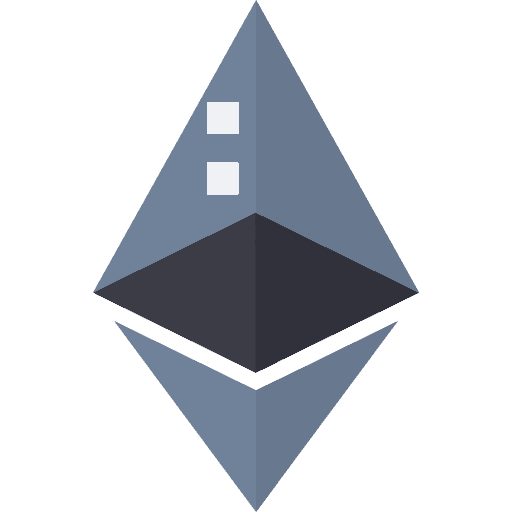Windows 10 Ethereum Mining Guide that contains information about GPU settings,BIOS modding, overclocking and Windows 10 tweaks
FAQ
This page will feature most common problems and my way of trying to fix them.
I don’t see all my GPU’s?
Turn off your Mining Rig and check if all the GPU’s are connected properly to the risers, turn the Rig on and wait 10 minutes before doing anything (Windows sometimes needs extra time before detecting all the GPU’s properly). Go to “Device Manager” (Windows Key + X) and click on Device Manager. Now go under Display Adapters and you should see all your GPU’s there.
- If you see all GPU’s there but one of them(or more) have yellow triangle sign next to them, click on that GPU and read the error code. If it’s code 43, you need Pixel Clock Patcher . But be carefull, if you got this error that means you didnt follow my guide properly, try to focus more. If you have another error (which is very rare), try to reinstall your GPU drivers software with the latest AMD Adrenaline Edition driver.
- If you don’t see all the GPU’s there, select “Display Adapter”, press right click and click on “Scan for Hardware changes”. After that go to “Other Devices” and look if you see “VGA Adapters” there. If yes that are the missing GPU or GPU’s. Now use DDU to uninstall your current drivers on all GPU’s. Then have a fresh driver install with all GPU’s connected.
- If you don’t see the missing GPU at all there, then look at your GPU’s and try to see if one of the GPU’s fans are spinning. If they are spinning something is not right with that GPU.Now shut down your Mining Rig and just try to switch the risers cable (cable that goes from the Riser to the Motherboard PCI-E input) with another GPU which fans were not spinning (Windows detects that GPU properly) and try to turn the Rig back on.
- If the fans are spinning now on the other GPU’s you switched the cables with then your problem is the risers cable and replace it.
- If now both GPU’s are not spinning then there was a bug with the drivers and you bypassed it by changing the physical position of the bugged GPU (everything is fine now and leave it like that)
- If still the same GPU’s fans are spinning then you need to try and replace the risers (just switch the GPU positions with another working one). If the GPU’s fans are not spinning now then the riser was the problem
- If you still don’t see them, then you probably reached the limit of your motherboard supported cards limit. Try to go into motherboard bios and try to find a option called “Enable above 4G” (most Z170 and Z270 motherboards have that option), you need to have that to have 4 or more GPU’s supported, or some motherboard require additional SATA or Molex cable input for PSU, cause many GPU’s are using a lot of power like (H81 pro BTC motherboard).
GPU can not create DAG?
When you start mining, if you see a red message saying “GPU x failed to create DAG file” that means you don’t have enough Virtual Memory. Go to my AMD Mining Guide and follow the steps regarding the increase of virtual memory (each GPU needs 3000MB or 3GB of Virtual Memory to work properly)
My Mining Rig Crashes when I start mining?
Turn off your mining rig and check all your cables, so that they are connected properly. If one of the riser cables or one of the GPU’s is not connected properly then you can expect such problem. If that did not help, try to unplug all the GPU’s (just the riser cable from the GPU’s riser, it can still be connected to the motherboard and in the “air”) except 1 GPU. Try to start mining then, if it works try to repeat the process and plug 1 additional GPU until you find a GPU that was giving the problems. After that you can replace the risers or cable from riser to motherboard on the problematic GPU to fix the problem. If that did not help try to put the default bios back on that GPU and try again.
I have low hashrate?
Be sure you checked under Radeon Settings for each GPU that they are under “Compute” mode instead of “Graphics” in the “GPU Workload” option and that you have restarted your Mining Rig after that.
If that did not help try to install the Beta Blockchain driver, that one supports maximum of 8 GPU’s only but it could fix your problem!
Be sure you used Polaris BIOS Editor 1.6 to patch your Memory Timings in the GPU bios and you have flashed ALL your GPU’s with the upgraded bios.
What GPU’s should I buy?
Any RX 570 should give you at least 28 MH/s and the best ones 32 MH/s. The difference between the BEST and the WORST RX 5xx GPU is below 15% and the price difference on the market is huge. 4GB memory is enough (you wont get higher hashrate with 8gb of ram).
Buy any cheap RX 5xx series GPU and I can mod them to get you around 28-32 MH.
One of the best are Sapphire Nitro+ series, they all give around 29-32 MH/s, does not matter what series